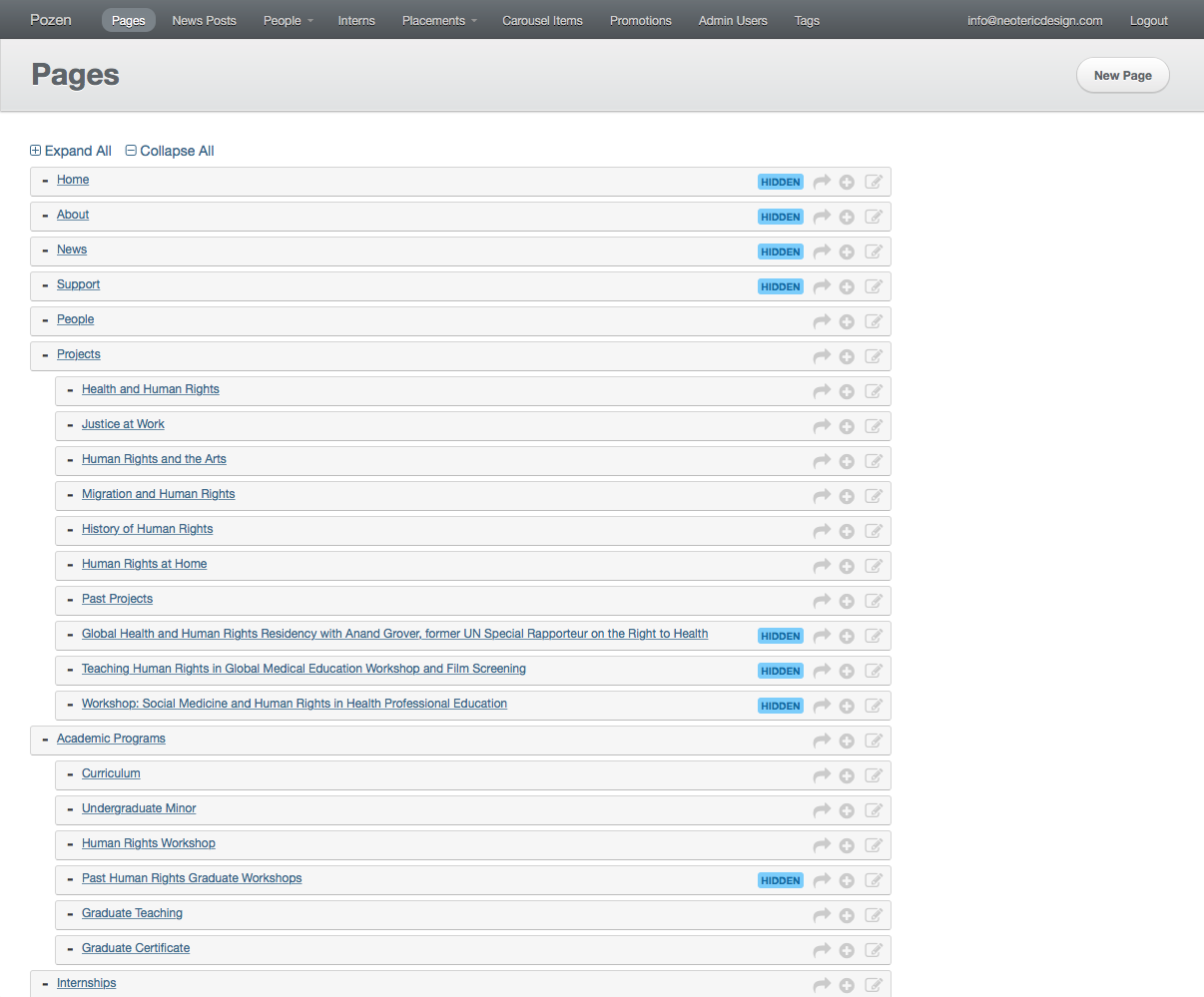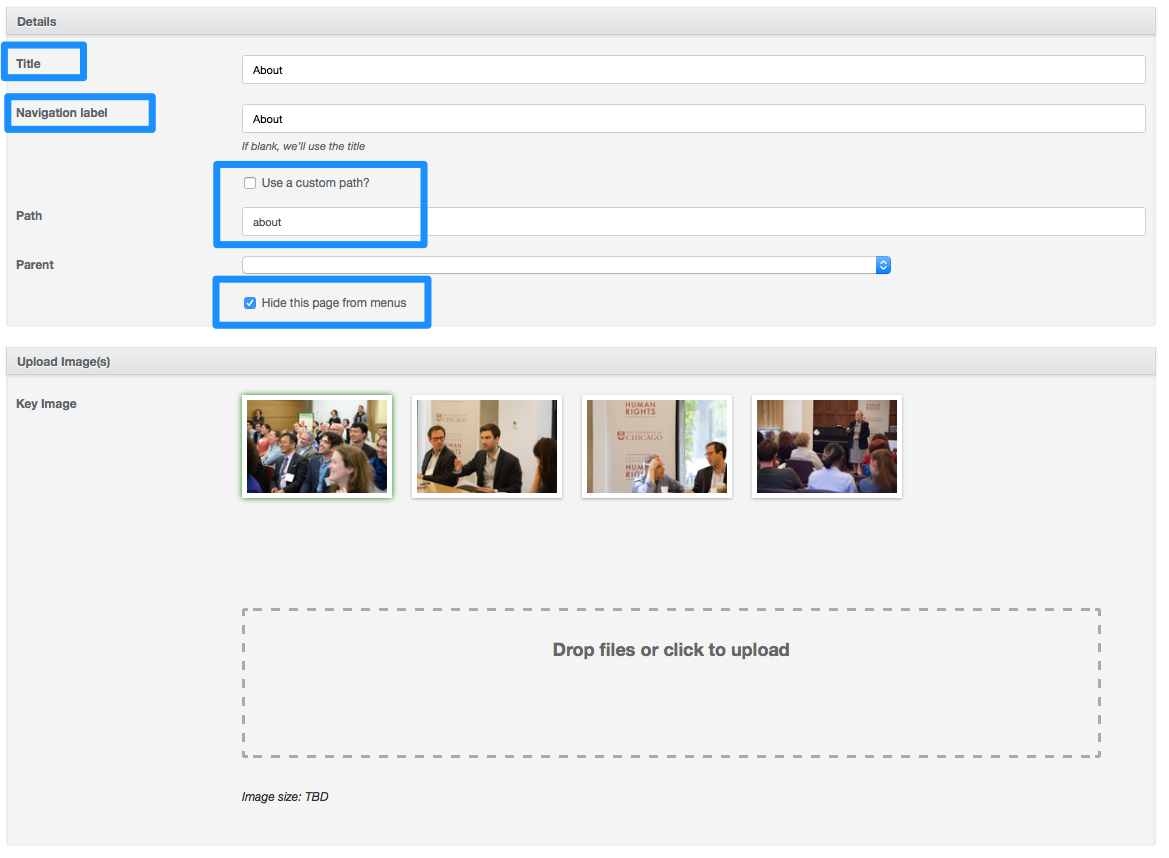Pages
Pages manages your non-dated site content. Pages can be nested in parent-child relationships, and easily resorted: just drag a page to its new position, and wait for the green “saved” message to appear. Pages move with all their children as a group.
- Save a page as a draft if you don’t want it published to the public yet.
- Use “expand all / Collapse all” if you have many pages, and want to see a top level (parent page) view.
- Each page has a series of actions you can take on it:
- The arrow: view this page
- The plus: add a child page
- The edit: edit this page
- The trashcan: delete this page. Warning! No undeletes!
Editing your pages
- Your page title is displayed in the body of the page itself. If different, the navigation label is used for secondary navigation, and if a custom path is defined, this will be the URL for the resource. Do not use capitalization in your URLs.
- Hide a page from menus if you need a page on the site that is public, but only if a user has the URL. This is not secure.
- For image headers, use a minimum of 1500x350 px images. Taller images will be centered. If no image header is added, the parent’s image header will be used.
- Use the meta description, optionally, to provide search engines with additional information about this page.